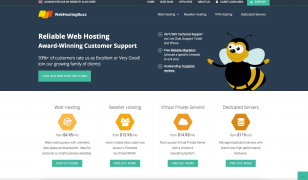Repair a scratched CD
Posted on 09 Mar 2011 by Alan Burns
Your CD skips or has audible glitches, or it won’t rip (copy) without errors. You’ve tried the cleaning and polishing technique from my earlier article and tried it on a different drive, with no luck. More aggressive action is now required.
First, it’s useful to understand how a CD is constructed and what my repair attempts to do. A commercially pressed audio CD is essentially a thin disc of polycarbonate plastic bonded to a very thin metallic data layer. We’ve all been told to be careful of the underside (shiny side) of a CD, because that’s the side through which the laser reads, but actually the reflective data layer is just underneath the top side of the disk (the side with text and artwork).

Scratches to the underside don’t damage the data, unless very deep, but they can refract or scatter the laser, causing read errors.
Like a vinyl record, a CD’s data are in a spiral line but a CD is read from the centre to the outer edge. A radial scratch, that runs in a centre to edge direction perpendicular to the data stream, may not cause any problem. A concentric scratch, in a curve parallel to the outer edge, can cause errors even when small and shallow.

radial scratches

concentric scratches
If you know which tracks have the errors, you may be able to identify which scratches are the likely culprits. The first track of a CD is nearest the centre, while the last track is nearest the outer edge. If you know which scratches cause the errors, you can concentrate on those and ignore others. If not, you’ll just have to deal with the entire disk.
The goal of this method is to remove a very thin layer of plastic, to get below most of the problem-causing scratches so that the laser can cleanly read the data layer. You’ll need a small cotton cloth, another larger cotton cloth, and a mildly abrasive polishing compound.
For polishing compound, I’ve had good luck with Brasso liquid metal polish. I’ve also seen recommendations for PlastX plastic polisher, often available at automotive stores, Meguier’s plastic polish, mild automotive liquid polishes, and other such products. I haven’t tested them, but I imagine that many could work similarly. What you want is a mildly abrasive polishing liquid.
- Clean the disk, as described in my previous article.
- Apply a small amount of polishing compound to the small cloth.
- Apply the compound to the worst scratches.
- Polish evenly but firmly, in straight radial lines between the disk centre and edge, such as spokes on a wheel. The deeper the scratches, the more polishing is required as you will need to remove more plastic. Polish back and forth radially, concentrating on the scratches.
- You may periodically need to apply a little more polishing compound.
- When you think you’re about done, polish the entire disk with a lighter pressure.
- When finished, thoroughly wash and dry polish the disk with the larger cloth, as described in my previous article.
With luck, your disk will now play without error. I’ve rescued badly scratched disks that skipped terribly and would not rip properly, but did so perfectly after this repair.
If there are still errors, you may need further polishing. If scratches are so severe that polishing is insufficient, then deeper abrasion is required. You could try carefully, but more deeply, abrading the surface with emery paper, perhaps starting with 1500 grit and moving up to finer 2500 grit, then on to the Brasso polishing stage, finally finishing with a good water and detergent cleaning and soft polishing.
This technique can also work on data CDs, such as software installation disks, or DVDs. It does not work on CD-R disks, which are constructed differently. CD-R disks are burned, not pressed, and are more easily damaged.
Next time you have a badly skipping or popping CD, don’t toss it. Try to repair it.
TLC for a skipping CD
07 Mar 2011 by Alan Burns
He built a better shucker
11 Mar 2011 by Alan Burns